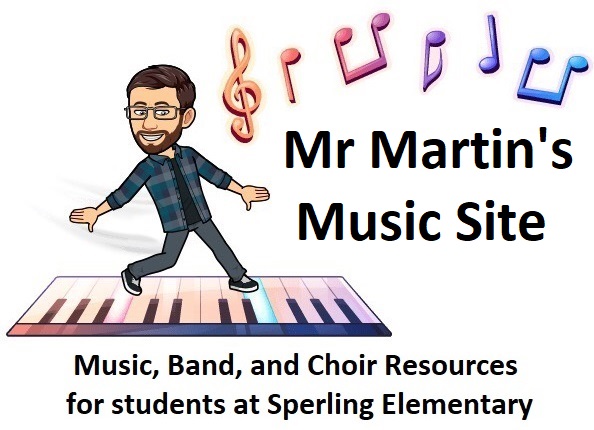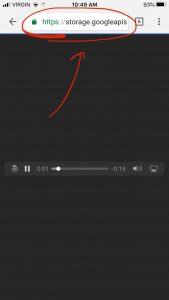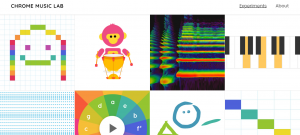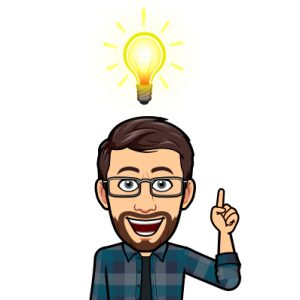CLICK HERE FOR THE VIDEO if you are having trouble playing it on my website.
After watching the video, choose one of the movie clips below to compose a new score for. Check how long your movie clip is, and then use Chrome SongMaker, BeepBox, SoundTrap, a recording of you playing music, or any other means of creating new music that is long enough to score the clip you have chosen. If you want to get even more detailed, you can check the timestamp (how many seconds into the clip) of when important moments happen in your chosen scene, and then compose your music to change at those times to highlight that moment.
Click this link for the 7 different Movie Scoring Clips: https://sd41-my.sharepoint.com/:f:/g/personal/e20460_burnabyschools_ca/EsU_02-Mj1hLrvIlDNw1HtMBd8Xz4BwzQET4kIk2gK4bfw?e=JzZqFo
After creating your music, share it with me in Teams or by e-mail, and I will add it to your film clip and share the final work on Teams (Or, if you know how to use iMovie or another movie-making program, you can do that part yourself!)
Bonus video: I try to turn an exciting and inspiring scene from Jurassic Park into something scary by changing the music: https://web.microsoftstream.com/video/12fed203-7e17-4110-bec0-c918208025c5