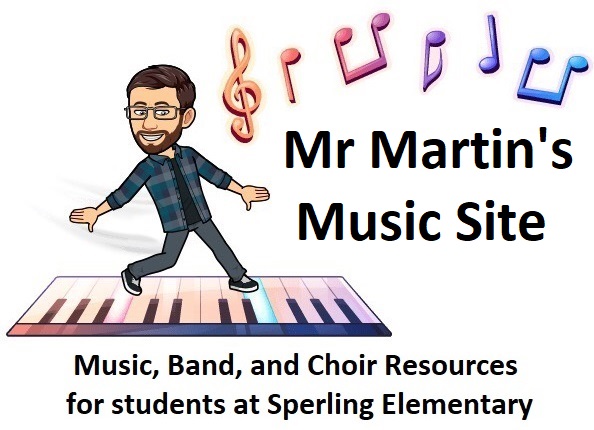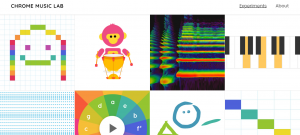Tag: exploration
Note: you must use the sign-up link posted in TEAMS in order to create a SoundTrap account.
If you are using iPhone or iPad, you will need to use Safari internet browser.
Important: For best results, always use headphones or earbuds when recording so that your microphone cannot pick up the sound of the metronome or other tracks being played out loud. Check out the videos on this band post for more recording tips.
Bonus Video: a walk-through of the Dona Nobis Pacem multi-track challenge with Mr. Martin
Activity Choices (choose 1 or several)
- Use the virtual instruments to create a cool original song or loop of your own from scratch (start with Enter Studio)
- Songwriter Challenge (click link to open this project): Make up your own words and melody that fit with this classic 4-chord repeating pattern, then record your singing to make your very own pop/rock song! If you like, you can change the drum beat or add/change any other instrument parts too. This template comes with 3 verses and 3 choruses, but feel free to add an intro, extend the song’s form, and otherwise make it our own!
- Karaoke Challenge (click link to open this project): Record yourself singing your own version of “Don’t Stop”
- Multi-track challenge: Record yourself singing all 3 parts of Dona Nobis Pacem (click link to open this project) or One Bottle of Pop (click link to open this project).
To share your creation with only me, use the “Share” button and search for james.martin5 to invite me to collaborate on your song (don’t worry- I won’t change anything, I will only listen).
To share your creation with the class, go to File > Export > Export to mp3 (while in studio view) or clicking on a song in folder view and then pressing the download button that appears to save an audio file that you can then upload to TEAMS.
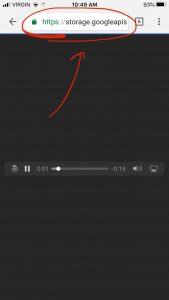
If you see a webpage like this when trying to download your song on a mobile device, you can instead copy and share the URL address as a link to your song.
Our first ever virtual ensemble recording of Sakura Sakura is progressing well and teaching us a lot about what is working and what we can change to make future recordings sound even better.

After watching the videos, use the sign-up link in TEAMS to create an account on SoundTrap, then CLICK THE LINK FOR EACH ASSIGNMENT to add them to your profile on SoundTrap:
- Use SoundTrap to record your part for Sakura Sakura: https://www.soundtrap.com/studio/assignment/_0tkb5jXQoGeNp8KtH53uw/ (if you haven’t already sent me your recording, or if you feel like re-doing a better take)
- Use Soundtrap to record your part for Star Wars: https://www.soundtrap.com/studio/assignment/uYdh1L9LRpGG3bX_QqIp8A/ (due Tuesday May 5th… but May the 4th be with you if you want to get it in early!)
Let me know when you are happy with the recording you have there, and I will go collect the files. Remember: Always use headphones/earbuds to record, and listen back to your part to make sure it is error-free before deciding that it’s ready.
After all the cool things you created in the Chrome Music Lab Songmaker, I had to show you BeepBox!
One weird thing about this video: when I click on “preferences” menu in the video, the drop-down menu that I could see at the time didn’t show up in what you can see here. You’ll have to try it for yourself on Beepbox in order to see the list of options I talk about.
CLICK HERE FOR THE VIDEO on Stream if you are having trouble playing it on my website,
Or click here for the video file.
Click here to start creating: beepbox.co
Criteria: create a composition that uses at least 3 channels (colours/instruments), and one or more of the channels needs to use at least 2 different loops.
Example: This song uses 4 channels, and the yellow channel uses 2 different loops.
If you want to know more than what I demonstrate in the video, you can scroll down on Beepbox for an even more detailed explanation of how it works.
This is just a fun and easy activity for you to get creative and for all of us (including me) to try out this format of doing music lessons through my website. No pressure!
CLICK HERE FOR THE VIDEO on STREAM
if you are having trouble playing it on my website
or CLICK HERE FOR THE VIDEO FILE
Assignment: Chrome Music Lab Song Maker Composition
Hopefully you’ve already had a chance to experiment with the Chrome Music Lab that I posted before. If not, now is your chance! Watch my video about all the things you can do in the Song Maker, and then make some cool songs/loops of your own! Don’t forget to copy and save the links of any songs you want to keep to show your family or friends later.
Once you’re happy with your creation, copy its save link and go back to Teams to submit it as a reply to my post in the music channel (please do not make a new post in the music channel). Have fun!
Click here to enter the Music Lab
Below are some extra challenges if you want to try even more!
Bonus challenge #1: I started creating Twinkle Twinkle Little Star in the Song Maker. Can you finish it?
Bonus challenge #2A: I also started Dona Nobis Pacem. Can you finish this one?
#2B Can you layer all 3 parts of Dona Nobis Pacem the same time the way we sing it?
Bonus challenge #3: Can you re-create another, even harder song by yourself (you might need to choose the chromatic scale in settings to have all the notes you need)? Star Wars? O Canada ? Old Town Road? Megalovania?
Check out this cool website!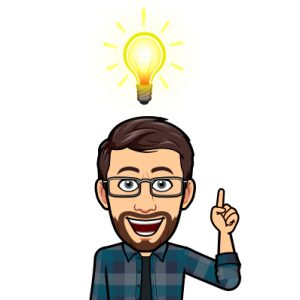
The Chrome Music Lab has 13 different experiments with unique ways to play, create, and visualize sound and music. Can you figure out how each experiment works? What kinds of creative patterns and sounds can you make? Can you write your own song (or re-create one you already know)? Try some of them out!