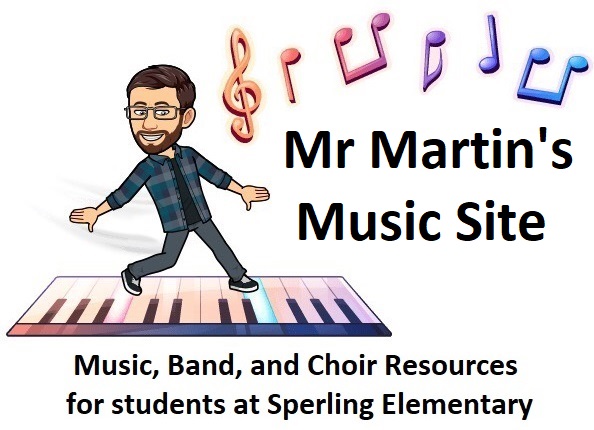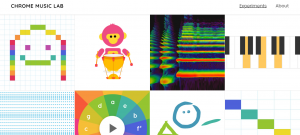Tag: composition

Working with a partner, create a soundtrack in BeepBox that fits with your assigned film clip.
Click here to find your film clip.
After your music is done, copy the URL for your beepbox composition and click here to submit it.
Once Mr. Martin has music for all the video clips, he will put them together into a finished movie.
Tips:
Try using one iPad to play the video while creating the music on another. If you time it right, you can start both at the same time to preview how they will fit together!
Make sure your music is the same length as the video clip. If it is too short, the end of your video will be silent. If it is too long, the end of your music will get cut off when Mr. Martin puts all the videos together.
 Obective: write at least of verse of your own blues lyrics, and submit to me on Teams or by e-mail.
Obective: write at least of verse of your own blues lyrics, and submit to me on Teams or by e-mail.
Bonus: record yourself singing your blues
Due: Tuesday May 26
Many of you have learned a little bit about blues music before. This week, we will be following a lesson from the website MusicPlay to write our own blues lyrics: https://musicplayonline.com/modules/grade-6-lesson-4-blues/ the worksheet on step 5 is optional, but make sure to watch the bonus video by pressing the orange button in step 6.
The core element of most blues lyrics is an A-A-B pattern, meaning that the first 2 lines (A) repeat while the 3rd line (B) says something new. The ends of line A and line B usually rhyme. For example:
A) You ain’t nothin’ but a hound dog, crying all the time
A) You ain’t nothin’ but a hound dog, crying all the time
B) Well you ain’t never caught a rabbit and you ain’t no friend of mine.
Usually the A lines of a blues introduce a problem, and the B line can either makes the problem even worse or offer a solution to how you are going to try to solve the problem. Most blues songs have more than one verse. It is also ok to write blues form lyrics that are not about a problem.
CLICK HERE FOR THE VIDEO if you are having trouble playing it on my website.
After watching the video, choose one of the movie clips below to compose a new score for. Check how long your movie clip is, and then use Chrome SongMaker, BeepBox, SoundTrap, a recording of you playing music, or any other means of creating new music that is long enough to score the clip you have chosen. If you want to get even more detailed, you can check the timestamp (how many seconds into the clip) of when important moments happen in your chosen scene, and then compose your music to change at those times to highlight that moment.
Click this link for the 7 different Movie Scoring Clips: https://sd41-my.sharepoint.com/:f:/g/personal/e20460_burnabyschools_ca/EsU_02-Mj1hLrvIlDNw1HtMBd8Xz4BwzQET4kIk2gK4bfw?e=JzZqFo
After creating your music, share it with me in Teams or by e-mail, and I will add it to your film clip and share the final work on Teams (Or, if you know how to use iMovie or another movie-making program, you can do that part yourself!)
Bonus video: I try to turn an exciting and inspiring scene from Jurassic Park into something scary by changing the music: https://web.microsoftstream.com/video/12fed203-7e17-4110-bec0-c918208025c5
Learn how to create your own soundscape for a story!
After you have watched the first video, there are 3 stories you can choose from for creating your own soundscape:
The Tortoise and the Hare: click for STORY VIDEO – click for READ-ALONG STORYBOOK
The Lion and the Mouse: clock for STORY VIDEO – click for READ-ALONG STORYBOOK
The Fox and the Grapes: click for STORY VIDEO – click for READ-ALONG STORYBOOK
Share what you do on Teams. You can write down what sounds you matched to each word in your soundscape, take a picture of each sound-maker you used for your different soundscape words, or even share an audio or video recording of you performing the story with your soundscape!
Note: you must use the sign-up link posted in TEAMS in order to create a SoundTrap account.
If you are using iPhone or iPad, you will need to use Safari internet browser.
Important: For best results, always use headphones or earbuds when recording so that your microphone cannot pick up the sound of the metronome or other tracks being played out loud. Check out the videos on this band post for more recording tips.
Bonus Video: a walk-through of the Dona Nobis Pacem multi-track challenge with Mr. Martin
Activity Choices (choose 1 or several)
- Use the virtual instruments to create a cool original song or loop of your own from scratch (start with Enter Studio)
- Songwriter Challenge (click link to open this project): Make up your own words and melody that fit with this classic 4-chord repeating pattern, then record your singing to make your very own pop/rock song! If you like, you can change the drum beat or add/change any other instrument parts too. This template comes with 3 verses and 3 choruses, but feel free to add an intro, extend the song’s form, and otherwise make it our own!
- Karaoke Challenge (click link to open this project): Record yourself singing your own version of “Don’t Stop”
- Multi-track challenge: Record yourself singing all 3 parts of Dona Nobis Pacem (click link to open this project) or One Bottle of Pop (click link to open this project).
To share your creation with only me, use the “Share” button and search for james.martin5 to invite me to collaborate on your song (don’t worry- I won’t change anything, I will only listen).
To share your creation with the class, go to File > Export > Export to mp3 (while in studio view) or clicking on a song in folder view and then pressing the download button that appears to save an audio file that you can then upload to TEAMS.
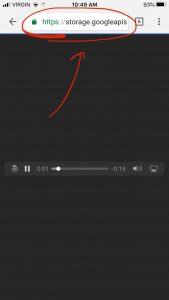
If you see a webpage like this when trying to download your song on a mobile device, you can instead copy and share the URL address as a link to your song.
We’re going to write our own lyrics! Watch the lesson first, and then I have repeated the most important parts below the video if you want an easy way to read through the steps.
CLICK HERE FOR THE VIDEO if you are having trouble playing it on my website.
Using a pencil and paper:
Brainstorm ideas: what are some things that have been new or different while staying at home?
Choose 1 idea and expand upon it: Pick your most interesting idea and write down as many words and phrases that you can think of that are related to that idea or your story. If you can’t think of very many related words or phrases, try another one of your ideas instead!
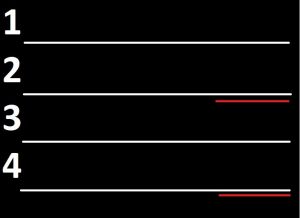 Draw four lines, and create an extra underline space at the end of your 2nd and 4th lines to show where your rhyming words need to go.
Draw four lines, and create an extra underline space at the end of your 2nd and 4th lines to show where your rhyming words need to go.
Choose 1 word and find rhymes: Pick one of the most important words or phrases to place in one of your rhyming spaces, then create a list of other words that rhyme. Go through the alphabet and add each letter to the start of your rhyme sound to see how many rhymes you can come up with. For example, if trying to find a rhyme for “ask” you can try “bask”, “cask”, “dask”, and so on. Don’t forget to try other sounds like “ch”, “sh”, and “th”. Say each rhyme-try out loud and listen to see how many real words you can find this way. If you can’t find very many rhymes, try again with another starting word!
Choose the rhyme that makes the most sense: Go through all your rhymes and see what words could be used in your verse in a way that makes sense. Thinking of opposites can be useful (if you love running but can’t do that much right now, maybe you could rhyme “run” with “not fun“.) Remember, your rhyme has to be the last sound at the end of lines 2 and 4. If none of the rhymes fit with your story, go back to step 4 and try again with a different word.
Fill out the rest of lines 2 and 4: make sure the rhyme words you have chosen make sense as the last word of each phrase. Speak it out loud to make sure it sounds right.
Complete your story with lines 1 and 3: These ones don’t need to rhyme, so they’re a good place to add other important details that didn’t fit while we were trying to make lines 2 and 4 rhyme.
Test your lyrics: sing through your verse a few times to make sure that it fits the rhythm of the song. If it feels like you’re trying to squeeze in too many words, try to find a more simple way to say what you mean. These a short verses, so there isn’t room for a lot of detail… but you can always do a second verse if you really want!
Post your lyrics in a reply on Teams: Make sure to scroll all the way to the bottom of the lyrics-writing post to find the reply button so we can keep all our verses together.
Have fun!
Here’s a practice video you can use to help you test your verse once you’ve written it. I have left enough space for you to try it two times in a row:
CLICK HERE FOR THE VIDEO if you are having trouble playing it on my website.
After all the cool things you created in the Chrome Music Lab Songmaker, I had to show you BeepBox!
One weird thing about this video: when I click on “preferences” menu in the video, the drop-down menu that I could see at the time didn’t show up in what you can see here. You’ll have to try it for yourself on Beepbox in order to see the list of options I talk about.
CLICK HERE FOR THE VIDEO on Stream if you are having trouble playing it on my website,
Or click here for the video file.
Click here to start creating: beepbox.co
Criteria: create a composition that uses at least 3 channels (colours/instruments), and one or more of the channels needs to use at least 2 different loops.
Example: This song uses 4 channels, and the yellow channel uses 2 different loops.
If you want to know more than what I demonstrate in the video, you can scroll down on Beepbox for an even more detailed explanation of how it works.
This is just a fun and easy activity for you to get creative and for all of us (including me) to try out this format of doing music lessons through my website. No pressure!
CLICK HERE FOR THE VIDEO on STREAM
if you are having trouble playing it on my website
or CLICK HERE FOR THE VIDEO FILE
Assignment: Chrome Music Lab Song Maker Composition
Hopefully you’ve already had a chance to experiment with the Chrome Music Lab that I posted before. If not, now is your chance! Watch my video about all the things you can do in the Song Maker, and then make some cool songs/loops of your own! Don’t forget to copy and save the links of any songs you want to keep to show your family or friends later.
Once you’re happy with your creation, copy its save link and go back to Teams to submit it as a reply to my post in the music channel (please do not make a new post in the music channel). Have fun!
Click here to enter the Music Lab
Below are some extra challenges if you want to try even more!
Bonus challenge #1: I started creating Twinkle Twinkle Little Star in the Song Maker. Can you finish it?
Bonus challenge #2A: I also started Dona Nobis Pacem. Can you finish this one?
#2B Can you layer all 3 parts of Dona Nobis Pacem the same time the way we sing it?
Bonus challenge #3: Can you re-create another, even harder song by yourself (you might need to choose the chromatic scale in settings to have all the notes you need)? Star Wars? O Canada ? Old Town Road? Megalovania?
Check out this cool website!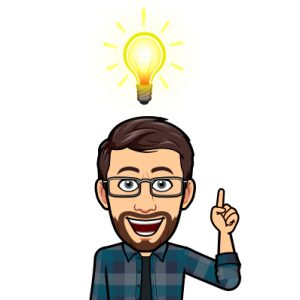
The Chrome Music Lab has 13 different experiments with unique ways to play, create, and visualize sound and music. Can you figure out how each experiment works? What kinds of creative patterns and sounds can you make? Can you write your own song (or re-create one you already know)? Try some of them out!