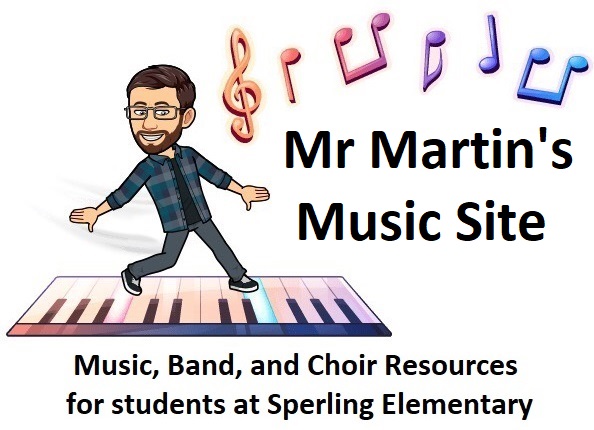Category: Band (Page 1 of 2)
BRASS INSTRUMENTS: for these, it is possible to get a practice mute which can make the sound very quiet for practicing at home.
TRUMPET
• medium size case
• plays lots of melody parts
• A good choice for students interested in concert band or jazz band in high school
Example videos:
TROMBONE
• larger size case, but not very heavy
• plays lots of bass parts with repeating patterns
• A good choice for students interested in concert band or jazz band in high school
• many district-owned instruments available for a user fee that is less than rental price Example video:
BARITONE / EUPHONIUM
• larger size case
• plays lots of bass parts with repeating patterns
• A good choice for students interested in concert band in high school
• One of the “easier” instruments to begin on (but it still takes practice!)
• many district-owned instruments available for a user fee that is less than rental price Example videos:
——————————————————————————————————————————-
WOODWIND INSTRUMENTS: cannot be muted while practicing at home. Most woodwinds (except for the flute) will require the purchase of replacement reeds (an important part that eventually wears out as you use it).
FLUTE
• very small size case
• plays lots of melody parts
• does not require purchasing reeds
Example video:
CLARINET
• small size case
• Plays a variety of melody and harmony parts.
• Can play very low and very high
• Requires reeds to play (additional ones will likely need to be purchased throughout the year) Example video:
BASS CLARINET
• medium or larger size case, depending on type
• Same fingerings as regular clarinet
• plays lots of bass parts with repeating patterns
• Requires reeds to play (additional ones will likely need to be purchased throughout the year)
• many district-owned instruments available for a user fee that is less than rental price
Example videos:
ALTO SAXOPHONE
• medium size case
• plays a mix of melody and harmony parts
• good for homes where you can practice more loudly
• very limited number of spots available in the band
• Requires reeds to play (additional ones will likely need to be purchased throughout the year)
Example video:
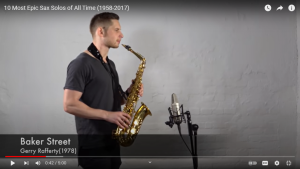
https://www.youtube.com/watch?v=092VyThpHUM
TENOR SAXOPHONE
• larger size case
• heavy
• plays lots of harmony and sometimes bass parts
• good for homes where you can practice more loudly
• very limited number of spots available in the band
• Requires reeds to play (additional ones will likely need to be purchased throughout the year)
Example video:
OBOE*
• small size case
• Beautiful sound when played well
• oboe reeds are more expensive.
• *More challenging for beginners: uncommon in beginner band. A good fit for a very ambitious student with a good ear who is willing to put in extra practice time.
Example video:
If you have added lots of oil but some of your valves are still slow/sticky, try cleaning them as shown in this video.
Notes: Only out and clean one valve at a time (not all 3 at once like this person does) in order to avoid accidentally mixing up which valve goes in which spot when putting them back in again.
You can use a chopstick and a cut-up piece of an old T-shirt instead of the flute rod and cheesecloth. Just make sure that the stick is fully wrapped so that you can’t accidentally scratch the metal inside the trumpet.
When adding oil again before putting the valve back in, use 5 or 6 drops and twist the valve back and forth a few times to spread the oil around evenly inside the casing before lining it up straight and screwing it back in place.
For parents of students who will be going into grade 7 in September, here is a digital copy of the grade 7 band registration form.
If you are unable to return a hard copy of the form to Sperling, sending me an email is also fine.
If you are having trouble accessing or uploading to Teams from the device that you are filming on, here is a different way you can send your file to me:
Got to OneDrive at https://sd41-my.sharepoint.com/ or by downloading the free OneDrive app to your phone/tablet
You will need to log in using your school Outlook ID and password (same as for your school email and Teams login). If you are uploading from a phone or mobile device, the free Microsoft OneDrive app will probably work better than using the website link. You may need to ask your family to help you install OneDrive app.
Create and copy a share link for your video file in OneDrive by pressing the 3 dots > “share” > “copy link”
If you are having trouble with the steps for OneDrive, please watch these video walk-throughs:
OneDrive for mobile devices (part 1)
OneDrive for mobile devices (part 2)
OneDrive for computers (or if mobile app is not possible)
Please remember that some buttons and menus might look a little bit different on different types of devices, but these steps should all be available if you look for them.
CLICK HERE FOR THE TEST FORM 1
Looking for info for band at Sperling this year? Please log into Teams using your school email account username and password.
All students in band have been added to a Sperling Band Team. This is where I will be posting information for the class.
I can also be contacted at james.martin@burnabyschools.ca
Congratulations on being a part of this very cool Virtual Ensemble project!