Hi Families!
Fresh Grade is currently the easiest way to share your child’s learning with me, and it’s easy! You can do it from a web browser (like Chrome or Safari), but its even easier to download the Student app onto your phone or tablet.
In order to post content (like pictures , videos, or audio files) to an existing Activity or Post, or to create a new item in your child’s portfolio, you will need to be logged onto the Student account. This login information can be found on the Resource Access document that I sent out the first week of April (I have copies of these saved if you can’t find yours).
If in a web browser, go to: https://student.freshgrade.com/#login
If on your phone or tablet, search for “Student Fresh Grade” in your app store (it’s free!).
Viewing Posts
The nice thing about Fresh Grade is that it allows me to know who is interacting with the posts! I see when post, announcements, and activities are viewed. Knowing a student is seeing posts is one way of keeping “virtual attendance” and not seeing things is a clue that I may need to check in.
Activities
If I am “assigning” activities, they will appear, at first, the same as other posts. However, you will notice a “More” button on the right side of the post. Click this to see the full activity description, including any links or resources that are needed to complete the task.
To post your child’s work for that activity, click the “Upload” button right in the post, rather than creating a new one.
Posting Work
If you are posting your child’s work or sharing their words outside of an “activity” that I have assigned in Fresh Grade, you can easily create a new post by clicking the big green “Add New” button at the top of their portfolio page. If you are using the web browser, you can upload files by selecting them from your saved files. If you are on the app, you can either select files, or, for pictures or audio recordings, you have the option of taking pictures/recordings right in the app itself (this unfortunately doesn’t appear to work for videos).
Assessment
For most posts, I will be just commenting on their uploads or comments. I would love it if you could read them my reply! If they wish to comment, you can either upload a voice clip of them speaking, or you can scribe their words for them, typing as they speak.
There are other ways of assessing work build into Fresh Grade (such as a score out of 5, for example), but I have yet to feel the need to use anything other than comments. If this changes, I will note it directly in the activity description.
Sharing With The Class
Because students’ portfolios are private, I will likely sometimes ask permission to post student photos to this blog, so that the rest of the class can see. Given that the blog is public, any images with student faces will be cropped or blurred, to protect their privacy. Families and students can say “No thank you” if they do not want their work shared.
Thank you for your continued support and effort!
-Ms. Osirs
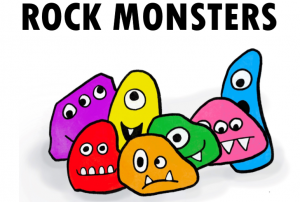
Recent Comments