Ableton All Audio Effects Explained
This video displays ALL audio effects in Ableton, giving a brief explanation to each. This is the type of video that someone can reference easily at any time, and immediately find what they are looking for in the video because of the chapters.
mixing technique
Mixing basics
https://ledgernote.com/columns/mixing-mastering/fundamental-audio-mixing-tips-techniques/
This goes over what we have already learned but has clear simple directions, it goes in-depth and has some useful tips and tricks. It’s meant for beginner mixers.
“The fundamental audio mixing techniques to be dealt with in order are:
- Volume
- Panning
- Frequency
- Imaging
- Dynamics
- Effects”
“Pro-Tip: Don’t focus on what to add when EQing. Always cut instead of boosting, focusing on what to remove. When boosting, it’s common to push tracks too hot or uncover unwanted sonic footprints. Cut and compensate with volume if needed.”
Ableton Mixing Tips
This guy has a strange start but the video is in depth and goes over many tips to use during your mixing sessions.
3 Compositional Resources
3 compositional resources I found useful and used:
#1 Praxi Plays – He breaks down the production styles of popular artists and composes songs based on their style. His youtube channel
#2 You Suck and Producing – Visually explains ways you can create tension and release by using intervals (uses Ableton)
The Video
#3 Vories – An EDM producer who basically gives away all the sauce on how to make EDM. good at making things simple for producers
His youtube channel
Genius Deconstructed
The ‘genius’ YouTube channel has a series called ‘deconstructed’ that basically breaks down popular songs and sheds light on the producers who are behind very well known songs (worth a watch!)
How to Record Audio in Abelton
So you finally downloaded Abelton, and want to record some audio with your microphone.
How do you do that?
- go into Abelton and make a new audio track
- connect your interface & microphone to the computer
- Go to Preferences > Audio
- Select your audio input device
- Set the buffer size to lowest as possible while recording
- Select the correct audio channel for your microphone
- Start recording
How to use reverb in Ableton Live 10
Reverb (or reverberation) is a commonly used audio effect in all kind of music and instruments. It creates an effect of the sound being played in a room, with the sound waves bouncing off the sides, creating an echo. Learning how to use this effect will give your instruments or sounds more feel and making it sound more natural.
This is what the reverb effect looks like in Ableton live 10:
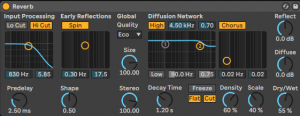
It might look quite daunting at first but the best thing to do, is to just go ahead and use it…
- Input Processing– All sounds come through this section, it filters anything you don’t want
- Predelay – The amount of time needed for the first soundwave to hit a surface
- Shape– Blends the early reflections with the tail at the diffusion network
- Early Reflections– Affects the first reflections
- Size – The size of the area the sound waves will bounce off.
- Stereo – How much reverb is coming in on both sides.
- Diffusion Network – X-Y control that creates the ‘reverberant tail’, the part of the echo that follows after the early reflections
- Reflect– Changes the amplification (volume) of the ‘Early Reflection’.
- Diffuse – Changes the amplification of the ‘Diffusion Network’.
- Decay Time – The amount of time needed for the reflection to die down to -60dB, (to fade out).
- Density and Scale – Determine how many reflections will occur
- Quality– Quality of the reverb, however high quality will affect your CPU
- Dry/Wet – Adjusts the difference between the dry signal (input) and wet signal (processed), in short, more dry = more instrument, more wet = more reverb.
- Chorus – An X-Y control that adjusts the frequency and depth of the chorus.
How to apply reverb to an instrument or sound:
Navigate towards the left side of the screen, click on ‘Audio Effects’, and scroll down until you find reverb. Now, you can drag reverb down into the bottom for the default settings, or you can click on the triangle next to it for a ‘Preset’, which is has already been adjusted to a certain room.
Now, there are many different type of reverbs, plate, hall, cathedral to name a few… You can actually find some of these in Ableton’s ‘Audio Effects’ section.
