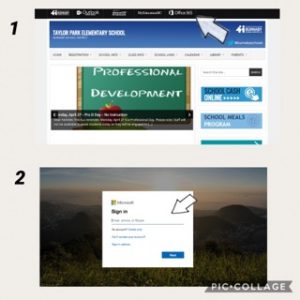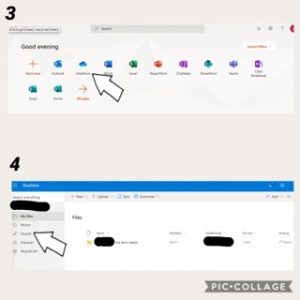Dear Div 12 students and families,
We hope you are all doing well this weekend. We thank all the families and students for working so hard with us during the past few weeks. There has been so many new changes in the way we interact through technology. You are all amazing!! We should have shared the information with you already, but all this tech learning is still pretty new to us too. (crazy steep learning curve🧗🏻♂️ 🤪 for everyone)
All students in Burnaby have access to Office 365 with a Burnaby School District student ID and password. Office 365 has the applications: Microsoft Teams, OneDrive and Microsoft Word that Division 12 students can use to do their work, submit assignments and also interact.
We already are using Microsoft Teams, but this week we will be using OneDrive, which is a digital space to save and share our work with each other. It is an excellent way to share and learn from each other, especially during this time when we really miss being together. The following 6 steps will show you how to get access:
1. Go to the Taylor Park website and click ‘Office 365” (see arrow)
2. Type in your student ID and password when you log into TEAMS. (See arrow)
3. The next screen you will see all the Office 365 applications available for our students. You will notice that you can access the Teams application or Microsoft Word here as well. This week we will be using OneDrive (see arrow) and students can save their work in this digital space. Through shared folders in OneDrive students can see everyone’s work in one place and it is a valuable way of sharing and learning from each other.
4. When you click ‘OneDrive,’ you will be taken to ‘Files.’ We have created a ‘3rd Term Folder’ for each student and all the contents saved here is automatically shared with both teachers. All work stored in this folder will be visible to Mrs Malito and I. However, in order to find the “Division 12 Fitness Folder” you will need to click “Shared” (see arrow).
5. You will be able to see the “Division 12 Fitness Folder.” Click this folder. (See arrow)
6. For one of the assignments next week you will have to upload a video and a writing piece into this folder. You can click “upload” (see arrow) to upload your video and the writing piece. All students and families are reminded to be respectful to the gallery of work that will be uploaded by our class to this folder and that this shared work is for class use only and cannot be posted or shared on social media.
We are so glad that we can be on this learning journey with you,
Mrs Malito and Ms Sim
PS: More information about Burnaby School District and downloading Office 365 can be found here:
https://learn.burnabyschools.ca/office365