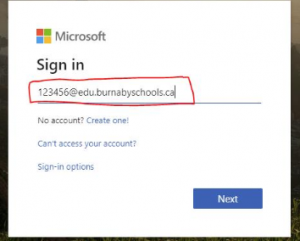Hey families,
If we ever use Microsoft Teams this year, here is how to set it up.
Step 1: go to microsoft teams
- you can do so by clicking the link, students will log in with their 6 0r 7 digit student number login. This is their pupil number!
- example: 1234567@edu.burnabyschools.ca
REMEMBER TO USE YOUR STUDENT NUMBER!!
Step 2: Students will use their unique passwords to log in (if they do not remember it, please contact me via my email).
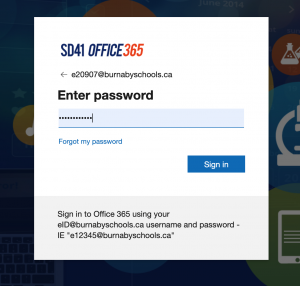
Step 3: You might see this screen. It doesn’t really matter what you click here.
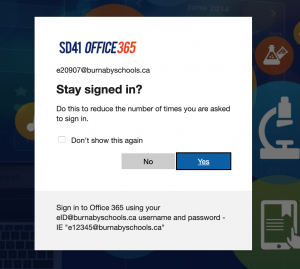
Step 4: you may or may not get a screen that takes you to all the microsoft applications. You want to click on teams. If this step is not here, ignore it and proceed to step 5. Sorry for the blurry picture. It should say Teams!
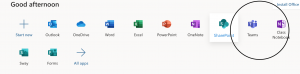
Step 5: Once you click onto teams, you should get to the screen where you can click on your division. You should not see other team options, as you are only on Division 9 team! Ignore the other two teams as that is for Ms. Kal and other teachers trying to help each other out =)
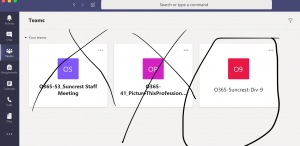
Step 6: You will then (if you have been following the steps and I have not done anything wrong and the technology wizards love us), finally get to our group where we will set up team conversations, small help circles, maybe some one on one. I have never used this site, I am learning with you! We will get not into it right away. But I do want us to try and log in this week, and maybe get a little face to face time by Friday with some friends!
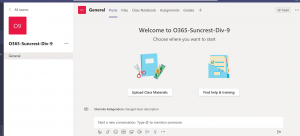
Thats it folks! Stay tuned as always as Ms. Kal works away on trying to figure out the next steps!
Love,
Ms. Kal
As always, please feel free to email me.